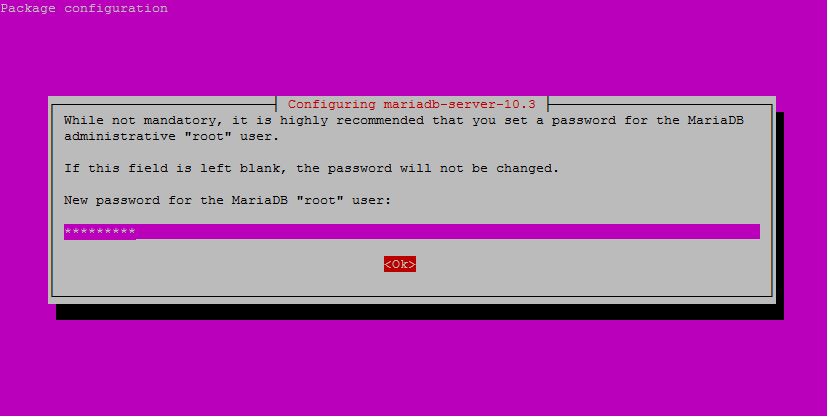MariaDB is an enhanced, drop-in replacement for MySQL. MariaDB can be a better choice for choice for database professionals looking for a robust, scalable, and reliable SQL server. MariaDB has a number of updated features over MySQL.
This article will help you to Install MariaDB 10.3 on Debian 9 (Stretch) via apt package manager.
Prerequsiteis
You can find the MariaDB Apt configuration file from the official website. Import the package singin key for MaraiDB packages on your system.
sudo apt-get install software-properties-common dirmngr sudo apt-key adv --recv-keys --keyserver hkp://keyserver.ubuntu.com:80 0xF1656F24C74CD1D8
After this, create a new Apt configuration file for MariaDB with the following command. You can use any text editor than vim.
sudo vim /etc/apt/sources.list.d/mariadb.list
# MariaDB 10.3 for Debain 9 deb [arch=amd64,i386,ppc64el] http://sfo1.mirrors.digitalocean.com/mariadb/repo/10.3/debian stretch main deb-src http://sfo1.mirrors.digitalocean.com/mariadb/repo/10.3/debian stretch main
Install MariaDB on Debian 9
After adding the repository to your system and use following commands to install MariaDB-server on your Ubuntu system. This will remove any previous version of MariaDB packages and install the latest packages on the system. Make sure you have proper backups of databases before running below commands.
sudo apt update sudo apt install mariadb-server
This will also install other required dependencies on your system.
While installing MariaDB using above command installer will prompt for MariaDB root account password. Enter a strong password as below.
This will also ask for confirm password. Enter the same as above.
Verify MariaDB Setup
After successful installation of MariaDB on Ubuntu 18.04 system. The installer will also start service during the install process. You can verify service by running below command.
MariaDB also creates a reference of service with name mysql. You can change mariadb with mysql as per your choice.
sudo systmectl status mariadb
You will see the running status like:
Then connect to MariaDB shell by running below command. You need to enter password configured in above step.
mysql -u root -p Enter password: Welcome to the MariaDB monitor. Commands end with ; or \g. Your MariaDB connection id is 8 Server version: 10.1.26-MariaDB-0+deb9u1 Debian 9.1 Copyright (c) 2000, 2017, Oracle, MariaDB Corporation Ab and others. Type 'help;' or '\h' for help. Type '\c' to clear the current input statement. MariaDB [(none)]>
Manage MariaDB Service
Sometimes you need to stop or start MariaDB service. Use the following commands to stop, start, check status and restart MariaDB service.
sudo systemctl stop mariadb.service # To Stop MariaDB service sudo systemctl start mariadb.service # To Start MariaDB service sudo systemctl status mariadb.service # To Check MariaDB service status sudo systemctl restart mariadb.service # To Stop then Start MariaDB service
Source: https://tecadmin.net/install-mariadb-on-debian-9-stretch/