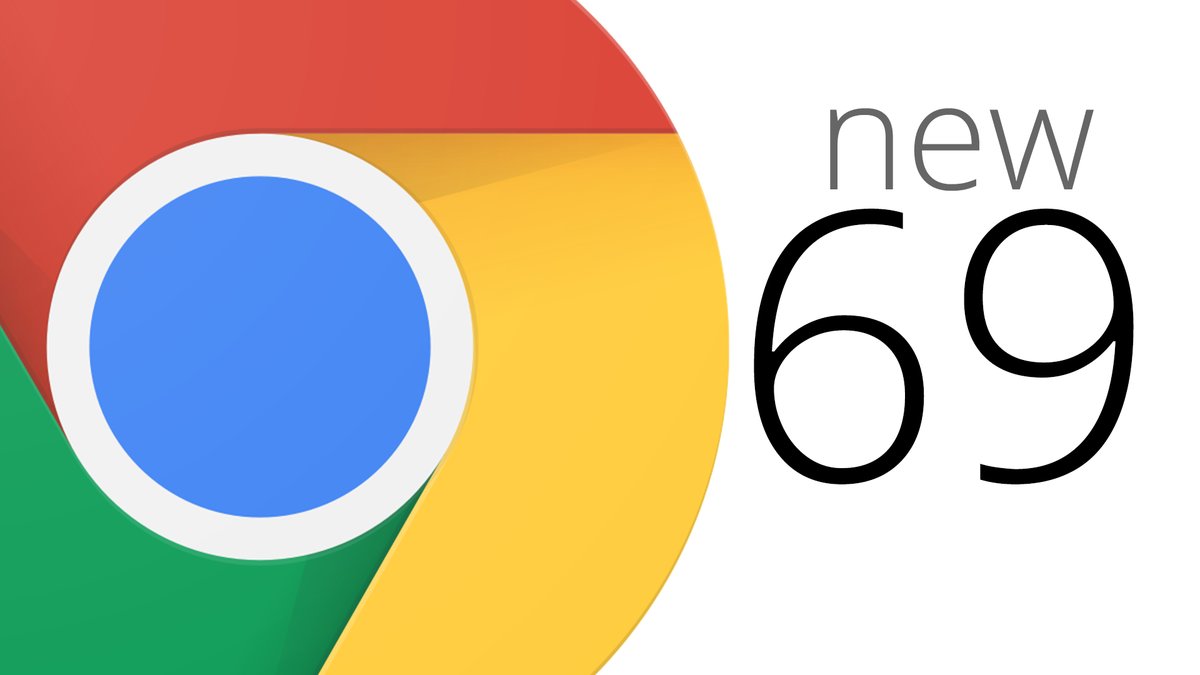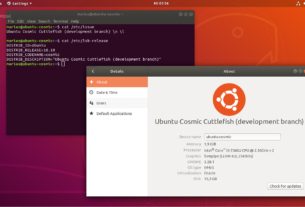Contents:
In this post we’ll show you some easy steps to install Google Chrome Browser 69 (i.e 69.0.3497.81) in Debian 9/8/7/6, Ubuntu 18.10-17.04, Ubuntu 16.10-14.04 and Linux Mint 19-17. However, the same installation instructions also works on older versions of Debian, Ubuntu and Mint distributions.
Installing Google Chrome Browser Using PPA
1. We use Google’s official Linux software repository (PPA) that will automatically install and configure settings needed to keep your chrome browser up-to-date.
Before installing repository, we need to download and install Google’s Linux package signing Key that will automatically configure your package manager to verify the integrity of packages before downloading and installing on the system.
On an Debian based systems (Ubuntu, Linux Mint, etc.), use the following command to download the key and then use ‘apt-key‘ to add it to the system.
$ wget -q -O - https://dl-ssl.google.com/linux/linux_signing_key.pub | sudo apt-key add -
2. After adding the key, run the following command to add chrome repository to your system sources.
$ sudo sh -c 'echo "deb http://dl.google.com/linux/chrome/deb/ stable main" >> /etc/apt/sources.list.d/google.list'
3. After adding chrome repository, you must do a system update to update the newly added chrome repository, using the following command.
$ sudo apt-get update
4. Now, here Google PPA provides three chrome versions (stable, beta and unstable), so install whatever version you prefer.
Install Chrome Stable Version
$ sudo apt-get install google-chrome-stable
Install Chrome Beta Version
$ sudo apt-get install google-chrome-beta
Install Chrome Unstable Version
$ sudo apt-get install google-chrome-unstable
Installing Google Chrome Browser Using .Deb Package
1. Go to Google Chrome download page and select your package or you can use following ‘wget‘ command to download and install the latest version.
Note: Google Chrome ends support for all 32-bit Linux distributions from March, 2016.
$ wget https://dl.google.com/linux/direct/google-chrome-stable_current_amd64.deb $ sudo dpkg -i google-chrome-stable_current_amd64.deb
2. Once it’s installed, launch Google Chrome Browser with normal user.
$ google-chrome-stable
Removing Google Chrome Browser
To completely uninstall, use the following command.
$ sudo apt-get remove google-chrome-stable
For newbies who are just starting out with Google Chrome, I suggest you to read following free ebooks that describes tons of helpful tips and keyboard shortcuts that will help you on how to use Google Chrome efficiently